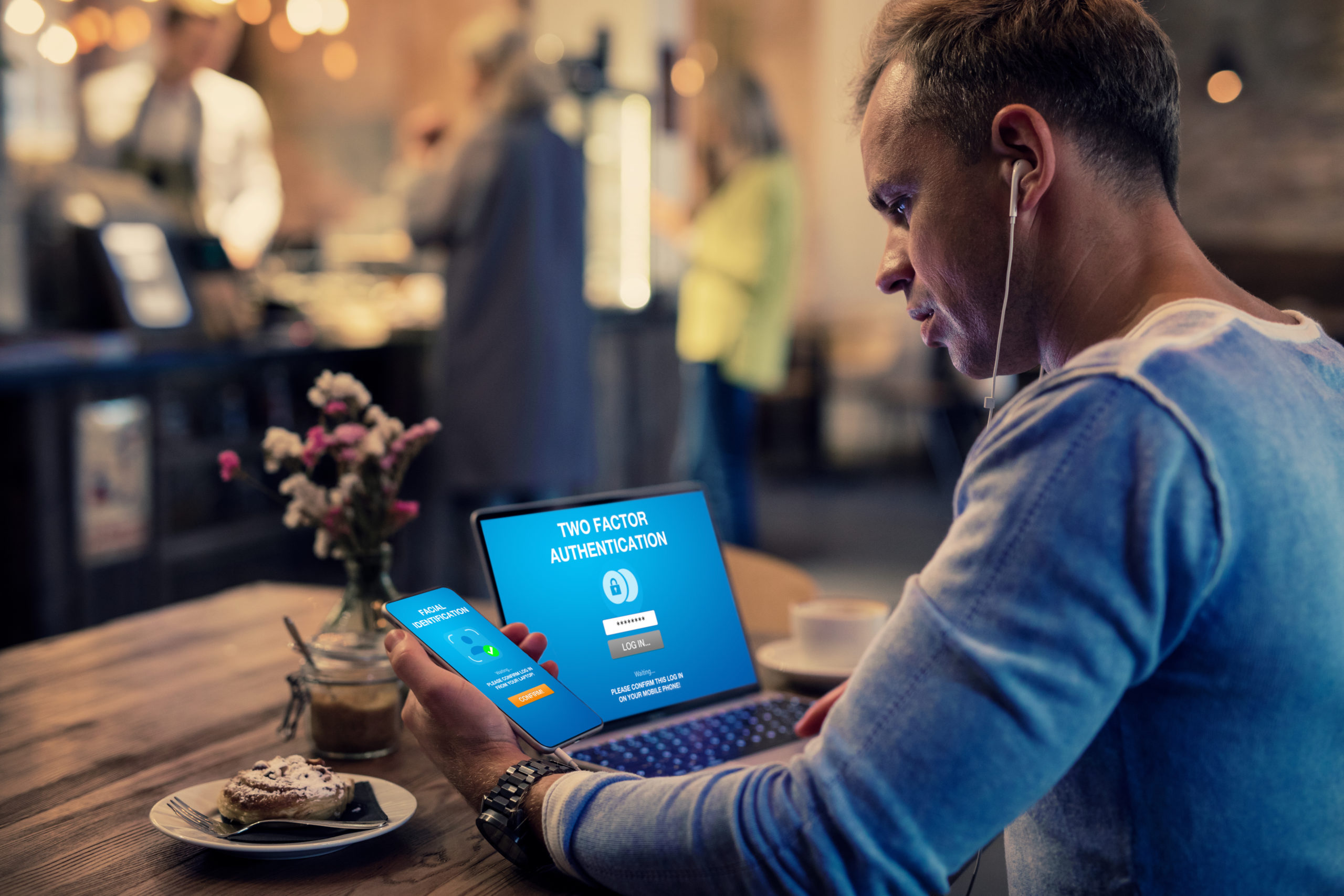VPN Setup Made Easy: Step-by-Step Guide for All Devices
Safeguarding our online privacy and security has become increasingly vital in today’s interconnected world. One powerful tool at our disposal is a Virtual Private Network (VPN).
By utilizing a VPN, you can protect sensitive data and maintain anonymity while browsing the internet.
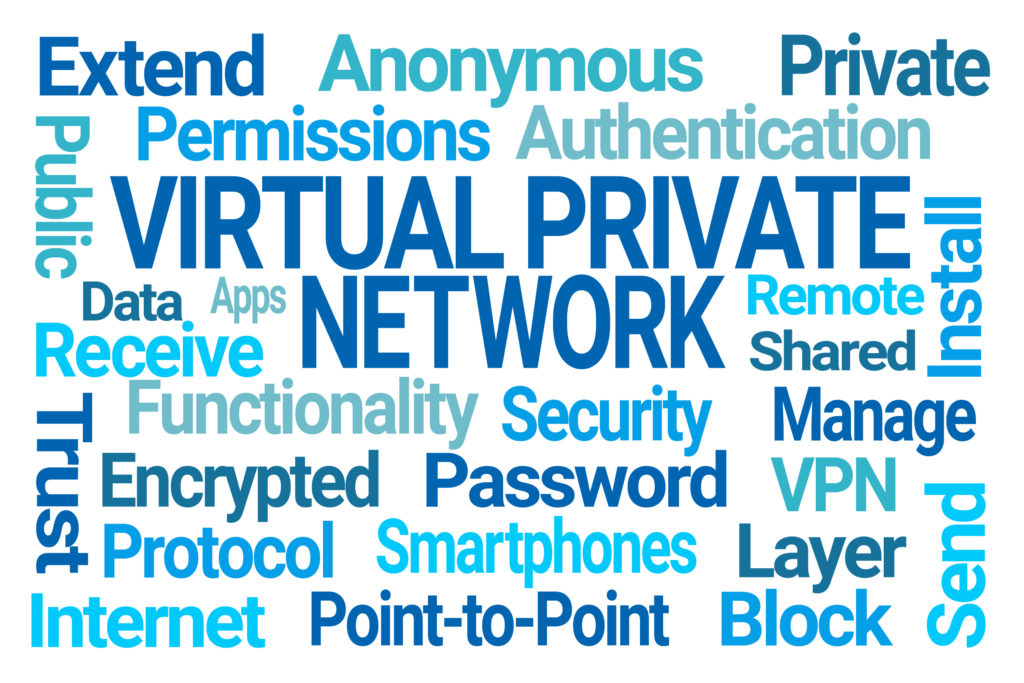
This comprehensive guide will walk you through the step-by-step process of setting up and using a VPN on a range of devices, including desktop computers, laptops, smartphones, and tablets.
I. Understanding VPNs
Before diving into the setup process, let’s quickly understand what a VPN is and how it works.
A VPN creates a secure and encrypted connection between your device and the internet. It reroutes your internet traffic through a remote server, thereby masking your IP address and encrypting your data.
II. Setting Up a VPN on Desktop Computers
1. Windows
- Choose a reliable VPN provider and sign up for their service.
- Download and install the VPN client software from the provider’s website.
- Launch the VPN client and log in using your credentials.
- Select a server location and click the “Connect” button to establish the VPN connection.
2. macOS
- Sign up for a VPN service and download the VPN client for macOS.
- Install the client software and launch the application.
- Enter your login details and choose a server location.
- Click the “Connect” button to initiate the VPN connection.
3. Linux
- Install the OpenVPN client package using your distribution’s package manager.
- Obtain the VPN configuration files from your provider.
- Open the terminal and navigate to the directory where the configuration files are located.
- Run the OpenVPN command with the appropriate configuration file to establish the connection.
III. Setting Up a VPN on Laptops
1. Windows:
Follow the same steps as setting up a VPN on a desktop computer.
2. macOS:
Repeat the steps mentioned in the desktop section for macOS.
3. Linux:
Refer to the desktop section for Linux setup instructions.
IV. Setting Up a VPN on Smartphones and Tablets
1. Android
- Visit the Google Play Store and download a VPN app of your choice.
- Install the app and open it.
- Sign up or log in to your VPN account.
- Choose a server location and tap the “Connect” button to establish the VPN connection.
2. iOS:
- Go to the App Store and download a VPN app.
- Install the app and launch it.
- Sign up for a VPN account or log in to your existing one.
- Select a server location and tap the “Connect” button to establish the VPN connection.
V. Using a VPN on Different Devices
- Desktop Computers and Laptops. Once the VPN connection is established, you can continue using your device as usual, with the added security and privacy benefits of the VPN. To disconnect, simply click the “Disconnect” or “Quit” button in the VPN client software.
- Smartphones and Tablets: When the VPN connection is active, you can use your device’s internet services securely. To disconnect, open the VPN app and tap the “Disconnect” button.
VI. Additional Considerations
Choose a reputable VPN provider that prioritizes privacy and has servers in locations of your preference.
If you encounter any issues during setup or usage, consult the VPN provider’s support documentation or contact their customer support.
Conclusion
Setting up and using a VPN on different devices is a crucial step towards enhancing your online privacy and security while browsing the internet.
Whether you’re using a desktop computer, laptop, smartphone, or tablet, the process of setting up a VPN is relatively straightforward. By following the step-by-step instructions provided in this article, you can establish a secure and encrypted connection, ensuring your online activities remain private and protected.
Remember, the key to a successful VPN setup is choosing a reputable VPN provider that offers robust security measures and a user-friendly interface. With the right VPN in place, you can browse the internet with peace of mind, knowing that your data is encrypted, and your privacy is preserved. Stay safe and enjoy a secure online experience!