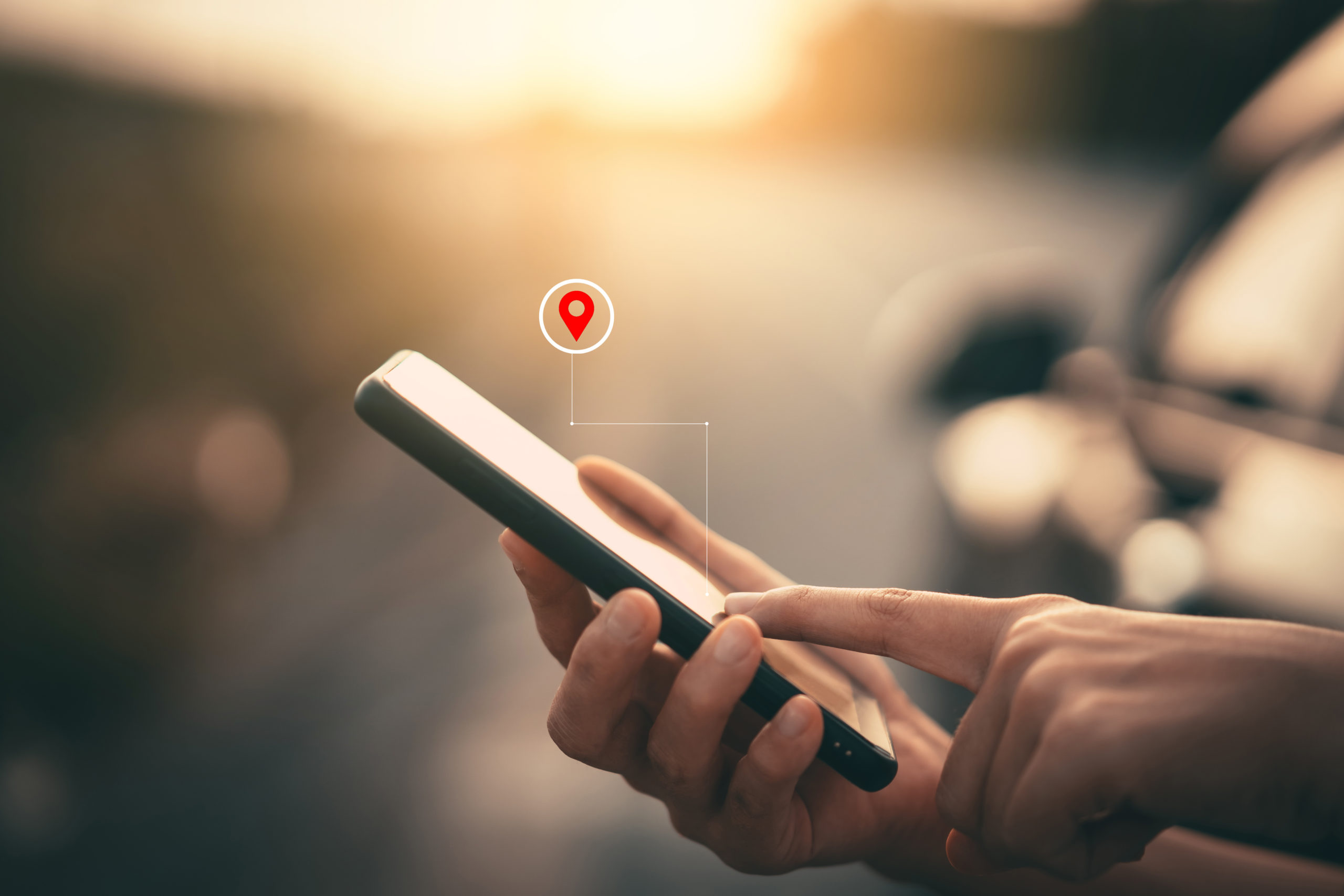What is a mobile hotspot? Security tips.
Nowadays, offers dedicated to mobile plans are more and more generous in terms of mobile data. This is explained by the evolution of smartphones and their multiple uses (internet, streaming videos, applications, etc.).

Note also that in some mobile plans, 4G and 5G are even offered unlimited, a boon for connection sharing. If you need to connect outside your home, if your Wi-Fi speed is poor or if you experience an internet connection failure, connection sharing can be a very useful alternative.
What is a hotspot?
Hotspots—what are they, and how can you connect to them, while still protecting your privacy and security?
If you’ve ever tried to answer an email or surf the internet on your mobile device in public, or even at work or at home, chances are you’ve connected to a Wi-Fi hotspot. This connection is very convenient, but in addition, you did not have to use data from your smartphone. It’s no wonder hotspots are becoming an essential part of our public infrastructure and internet experience.
Millions of people connect to public hotspots every day to transfer data. With our modern, always-connected digital lifestyle, we expect be constantly connected, and public Wi-Fi hotspots are expanding to a global network of hotspots that meet these needs.
Terminology
Before we look at how to connect to a hotspot and related security issues, let’s start by defining what we mean. Although some use the terms “hotspot” and “mobile hotspot” interchangeably, these terms have distinct meanings.
- Internet access points: an access point is a physical location from which users can access the Internet, usually using Wi-Fi, through a wireless local area network (WLAN) using a router connected to an internet service provider. Most people refer to these places as “Wi-Fi hotspots” or “Wi-Fi connections”. In short, they are physical places where users can wirelessly connect their mobile devices, like smartphones or tablets, to the internet. A hotspot can be in a public or private place, such as a cafe, a hotel, an airport or even an airplane. Although many public hotspots offer free wireless access on an open network, others require payment.
- Mobile Hotspot: While a “normal” Wi-Fi hotspot is tied to a physical location, you can create a mobile hotspot by using your smartphone’s data connection to connect your laptop to the internet.
- Wireless Access Point: A wireless access point (WAP) is a network device that allows a Wi-Fi enabled device to connect to a wired network. The wireless access point can be physically connected to a router or built into the router. A wireless access point is not a hotspot, which is the physical location where Wi-Fi access to a wireless network is available.
- Wi-Fi: Wi-Fi is the technology that allows your smartphone or computer to access the internet through a wireless connection. It uses radio signals to send and receive data between your compatible device and the wireless access point.
- SSID: SSID is the unique name of a wireless network. You will need to know the name of the wireless network to connect to it. Your computer or smartphone can scan for available wireless networks. Users often name their network so they can easily identify it: from “Jack’s phone” to “Hotel guests” or “Get off my network”.
How to Connect to a Wi-Fi Hotspot
You probably connect your smartphone or laptop to the internet through several Wi-Fi hotspots during the day, whether you’re in the office, at home, or in public places like cafes or airports. Using hotspots is an easy way to stay connected during your busy day.
Connecting to a wireless hotspot is a simple operation. You can set your smartphone to notify you when it’s in range of a wireless network, or you can find wireless networks using your phone settings. The steps to connect to the Wi-Fi hotspot depend on the device.
- Click the wireless connection icon on your device to view the names of nearby wireless networks. Select a wireless network. In some cases, you may need to click “Connect”.
- Enter the security key or password. Most wireless networks are secure and require a password to accept a connection. Some networks are not secure or open and do not require a password. Be careful when accessing them as they pose a security risk.
- Select the type of network (home, work, or public). The type of network chosen establishes a level of security appropriate to the location in which you are. If you select “home” or “work”, your device may be detected by other devices. Be sure to select “public” if you are in a public place, such as a cafe, hotel, restaurant, airport, or other similar locations.
Depending on where you are and the types of hotspots nearby, you may be on an unsecured open wireless network or a paid/commercial wireless network. You may be prompted to sign up for an account or use a paid service like Boingo or iPass, which offer different Wi-Fi access plans depending on how long you plan to use the internet.
But let’s say you can’t find any Wi-Fi hotspot nearby. Continue reading to find out how to use your smartphone as a portable hotspot.
Use your smartphone as a mobile hotspot
If you are in a location that does not have a hotspot and want to connect your laptop to the internet, you can use your phone as a mobile Wi-Fi hotspot through an operation called tethering. It allows your laptop to access the internet and share your smartphone’s data connection.
Although the setup steps vary depending on your smartphone and internet service provider, you can usually find instructions in your phone’s Settings or Manage Connections menu. For your security, be sure to use a Wi-Fi password so that nearby internet users cannot access your phone or laptop. Also keep in mind that connecting your laptop to the internet through your phone will use up your phone’s data budget. Be sure to monitor your usage to avoid being overcharged.
Now that you’re connected, that’s it, right? Not exactly. Note that while Wi-Fi hotspots are convenient for keeping in touch with work, family, and friends, they also pose security risks.
Security Tips when using hotspots
One of the risks associated with internet connections is that the technologies that help us with our work and our private lives can be vulnerable to hackers and identity thieves.
When looking for a public Wi-Fi hotspot, be sure to only connect your smartphone or laptop to reputable providers, for example, the hotel or cafe’s wireless network. Beware of hotspots with misspelled names, as hackers sometimes use these seemingly innocent names to attract busy users who aren’t paying much attention.
It’s also possible for hackers to distribute malware (software that can damage your computer or render it unusable) over an unsecured Wi-Fi connection, especially if you’re using a file-sharing program on the same network.
Virtual Private Network (VPN)
If you’re concerned about the security of a public Wi-Fi hotspot, you can create a virtual private network (VPN) that lets you use the internet over an encrypted connection.
If you are looking for a VPN solution to protect yourself online:
- Choose a VPN subscription. This is one of the most commonly used solutions. Be sure to do your research before purchasing.
- Consider buying a VPN router. Several models available on the market make it easy to configure your own VPN.