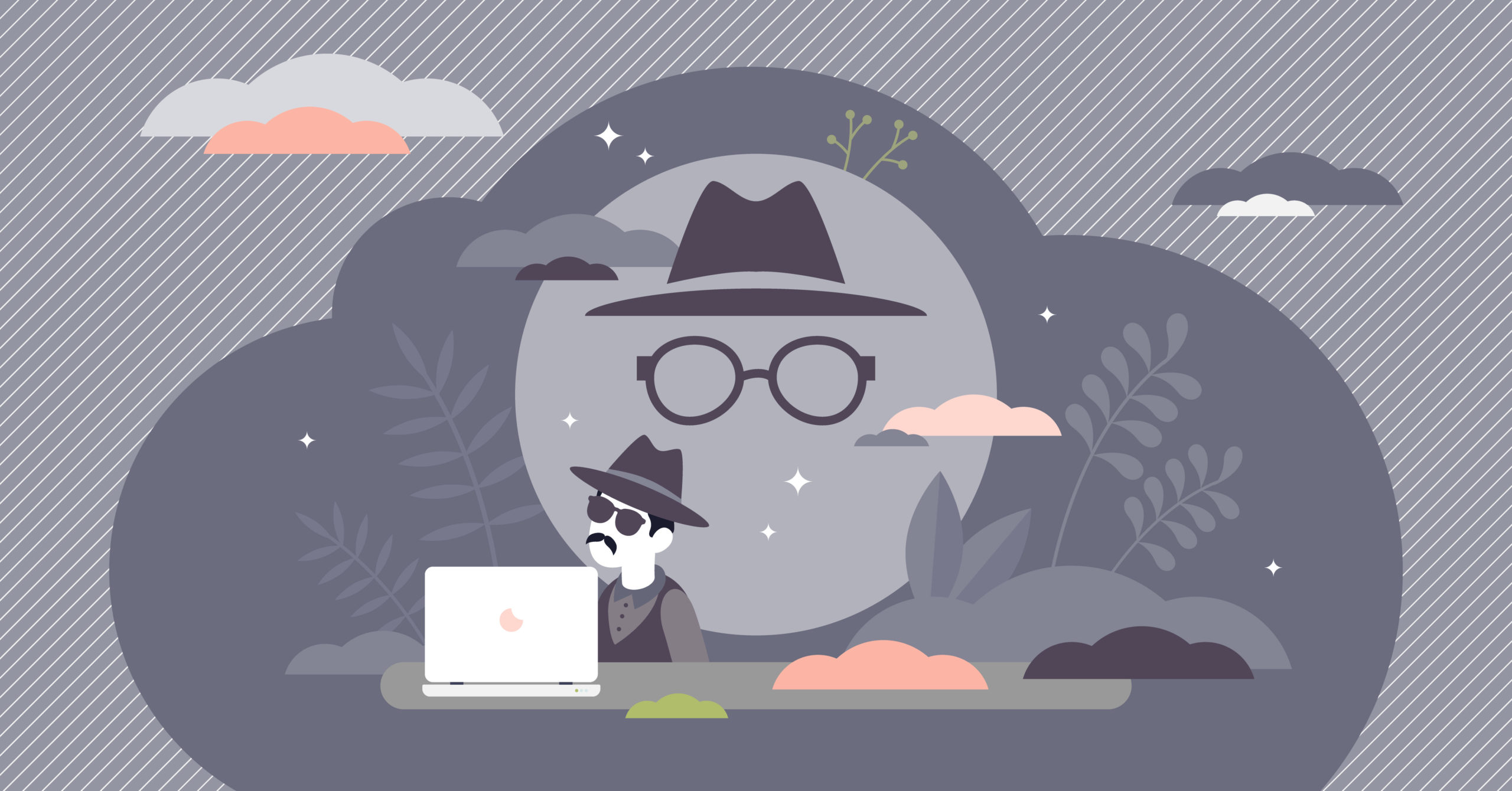What is an SSID and how can you find yours?
By rummaging a bit in the network settings of your computer, console, tablet, or smartphone, you have surely already come across the acronym SSID. Let’s see what it is, how to find it and change it.
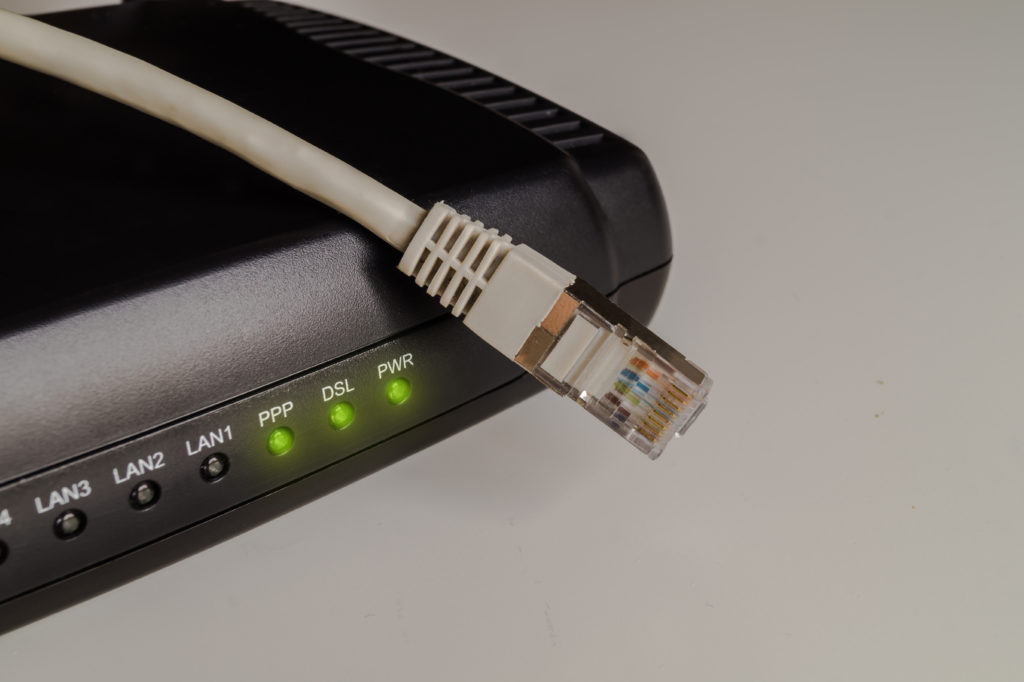
What is an SSID?
SSID is the acronym for “Service SET Identifier” and simply designates the name of a Wi-Fi network, whether private or public. It is composed of a maximum of 32 characters. The SSID is usually accompanied by other security measures, such as a WPA encryption protocol, to ensure proper protection of network users.
Where is my SSID?
In general, the SSID of your home or professional network corresponds by default to the name of the box or the router you are using. When selecting it from the list of Wi-Fi networks, it is possible to come across similar SSIDs if you live in an apartment or near other homes.
Here are 3 solutions to be sure to find the right one:
- On your router or modem: this is the simplest solution. On the router or operator modem corresponding to the Wi-Fi network to which you wish to connect. In general, this is noted on a label placed below or on the side of the router, the mention Wi-Fi SSID must be written with a series of characters, the first of which correspond to the name of the operator. This is usually accompanied by the default Wi-Fi password.
- From another device connected to the local Wi-Fi: in the event that you are not able to access your router or your box, do not hesitate to look at the Wi-Fi network of another device connected to the wireless network, be it a smartphone, a tablet, or any other connected device.
- From your administrator interface: as a last resort, you can also go to the admin interface of your router, if you have the identifiers. The SSID is generally indicated in the Wi-Fi section of the administration area.
Network Security is a must
The most common way to protect your network security is to install VuzeVPN on your PC. This is the easiest way to use a VPN and often the preferred method for beginners as it is also the easiest and most intuitive technique to improve your digital security.
However, advanced users often want to take advantage of their VPNs not on a single connected machine (the PC where the client is installed) but on all network devices connected to the router (PCs, smartphones, consoles, etc.). Remember that the router is the heart of the wireless network in your home, so installing your VPN directly on the router allows you to encrypt all data leaving the LAN. In this way, all devices on the network use a VPN by default, even devices that could not support the installation of a VPN client directly on their system (connected watch, game console, etc.).
Therefore, nobody will track your activities without your knowledge, thanks to VuzeVPN‘s encryption and IP address concealment features. This will definitely protect you from hackers and third parties who might collect your personal information.
How to change the SSID of my Wi-Fi?
Maybe for organizational reasons within your home, but also and above all within your company, it could be useful for you to change the SSID of your modem or router. Also note that your SSID is public and everyone can have access to it, changing it for security reasons can also be useful. Note that the default SSID can often contain sensitive information about your router, but above all it could be tampered with by a third party and trap you in a hacked network. Changing it (regularly) can be a good way to protect yourself from the slightest problem.
To change your SSID, everything happens from the administrator interface of your router.
Once on the interface, go to the Wi-Fi section. In most cases, the operator offers to change the settings, either by clicking on the existing SSID, or by modifying it via a dedicated menu. In case the chosen SSID is considered invalid, try to choose an SSID that does not contain any potentially incompatible characters.